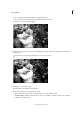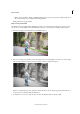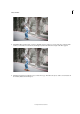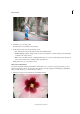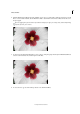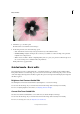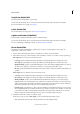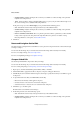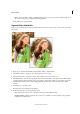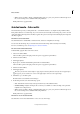Operation Manual
252
Effects and filters
Last updated 9/13/2015
• Continue editing - In Quick / In Expert: Choose where you would like to continue working on the panorama -
in Quick mode or Expert mode.
• Share - Facebook / Flickr / Twitter / SmugMug Gallery: Choose to place your panorama online through one of
the social or sharing services available in Photoshop Elements.
In the previous step, if you chose Print output, you are presented with the following options:
• Save / Save As: Preserve the newly-created panorama in any of the available formats.
• Continue editing - In Quick / In Expert: Choose where you would like to continue working on the panorama -
in Quick mode or Expert mode.
• Print - Local Printer / Order Prints: Choose to print the panorama outline to a printer that you have installed
locally (on this computer). Or order prints from using Adobe Photoshop Services. For details on using
PhotoShop Elements to order prints, see
Create Photo Prints.
4 Click Done.
Rotate and Straighten Guided Edit
Use the Rotate and/or Straighten Photo Guided Edit to rotate a picture in 90-degree increments or draw a line through
an image to realign it.
You can view the after image only, or view both the before and after images either vertically or horizontally.
For more on rotating an image, see Rotate or flip an item.
For more on straightening an image, see Straighten an image.
Sharpen Guided Edit
Use the Sharpen Guided Edit to improve the clarity of an image.
You can view the after image only, or view both the before and after images either vertically or horizontally.
For more on sharpening images, see Sharpening overview or Sharpen an image.
1 Open a photo, and in the Guided Edits panel click Photo Effects > Tilt-Shift.
2 Click Add Tilt-Shift to apply the basic effect to the photo. The photo will appear blurred out.
3 Click Modify Focus Area and then click and drag across the image to specify the areas that you would like to appear
in sharp focus.
4 To experiment with more effects, click Refine Effect and modify:
• Blur: Increase the intensity of blur applied to the photo.
• Contrast: Increases or decreases the contrast levels of the photo.
• Saturation: Increases or decreases the color saturation levels of the photo
5 Click Next to go to the Share panel.
Or click Cancel to discard all the current changes.
6 In the Share panel choose from the following options:
• Save / Save As: Preserve the newly-created panorama in any of the available formats.
• Continue editing - In Quick / In Expert: Choose where you would like to continue working on the panorama -
in Quick mode or Expert mode.