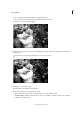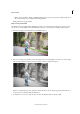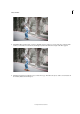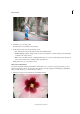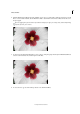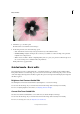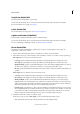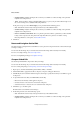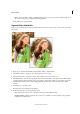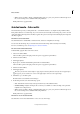Operation Manual
251
Effects and filters
Last updated 9/13/2015
Crop Photo Guided Edit
Use the Crop Photo Guided Edit to crop an image.
You can view the after image only, or view both the before and after images either vertically or horizontally.
For more information on cropping, see Cropping.
Levels Guided Edit
For more information on using Levels, see About Levels adjustments.
Lighten and Darken Guided Edit
Use the Lighten or Darken Guided Edit to lighten or darken an image.
You can view the after image only, or view both the before and after images either vertically or horizontally.
For more on lightening or darkening an image, see Adjusting shadows and light.
Resize Guided Edit
Use the Resize Your Photo Guided Edit to quickly create a version of your photograph to meet specific size
requirements - pixels, inches, or bytes.
1 Select a photo from the Photo Bin, and choose Guided room > Basics > Resize Your Photo.
2 Select what is the purpose of the resized photo. Choose whether you want to use it online or create a printed copy.
Web output: Choose a size option from the drop-down.
• Long Edge: Specify a width for the image. The height is automatically adjusted to maintain aspect ratio.
• Short Edge: Specify a height for the image. The width is automatically adjusted to maintain aspect ratio.
• Width and Height : Specify a custom width and height. A portion of the image is highlighted with a crop window.
Use the mouse to drag the crop window across the photo to select what portion will be saved.
• File Size: Specify the maximum size in kilobytes. The output created is of a file size smaller than the number you
specified.
Print output: Choose a dimension option from the drop-down.
• Long Edge: Specify a width for the image. The height is automatically adjusted to maintain aspect ratio.
• Short Edge: Specify a height for the image. The width is automatically adjusted to maintain aspect ratio.
• Width and Height : Specify a custom width and height and click Preview/Apply. A portion of the image is
highlighted with a crop window. Use the mouse to drag the crop window across the photo to select what portion
will be saved. If you select the Shrink to Fit checkbox, the entire image is shrunk to fit one of the two dimensions
(this may result in white edges at the top/bottom or left/right edges of the photo).
• Predefined sizes (for example, 4 x 6): Choose from the available sizes and click Preview/Apply. A portion of the
image is highlighted with a crop window. Use the mouse to drag the crop window across the photo to select what
portion will be saved. If you select the Shrink to Fit checkbox, the entire image is shrunk to fit one of the two
dimensions (this may result in white edges at the top/bottom or left/right edges of the photo).
3 Click Next and then choose what to do with the output.
In the previous step, if you chose Web output , you are presented with the following options:
• Save / Save As: Preserve the newly-created panorama in any of the available formats.