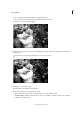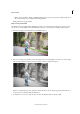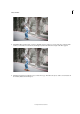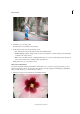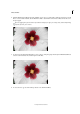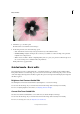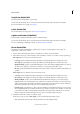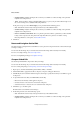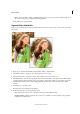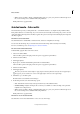Operation Manual
246
Effects and filters
Last updated 9/13/2015
• Share - Facebook / Flickr / Twitter / SmugMug Gallery: Choose to place your panorama online through one of
the social or sharing services available in Photoshop Elements.
Finally, click Done to apply the effect.
B&W Color Pop Guided Edit
Use the B&W Color Pop Guided Edit to highlight one single color in an image and de-saturate the other colors. You
can choose to go with a default color (Red, Yellow, Blue, or Green), or use the options available to refine the effect.
1 With a photograph open, in Guided mode, select B&W Color Pop.
2 Choose a color that you would like to retain on the picture. If you notice multiple tones of the color on this image,
click Select Custom Color and then use the color picker to click on a sample in the photo.
When you complete this step, areas of the photo that are the same color you selected appear saturated. The rest of
the photo starts to resemble a black and white photo.
3 To include less or more tones of the selected color, move the Fuzziness slider to the left or right.