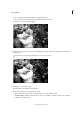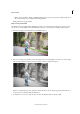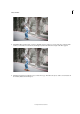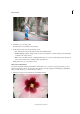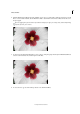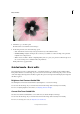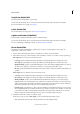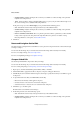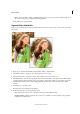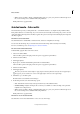Operation Manual
245
Effects and filters
Last updated 9/13/2015
b Choose the size of the brush that will be used to apply the action.
c Choose how hard or soft the glow must be by sliding the Opacity control.
d Paint across portions of the photograph.
4 (Optional) To increase the contrast between the highlighted areas and other portions of the photo, click the Increase
Contrast button.
Click the Increase Contrast button multiple times, to increase the contrast.
5 Click Next to go to the Share panel.
Or click Cancel to discard all the current changes.
6 In the Share panel choose from the following options:
• Save / Save As: Preserve the newly-created panorama in any of the available formats.
• Continue editing - In Quick / In Expert: Choose where you would like to continue working on the panorama -
in Quick mode or Expert mode.