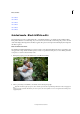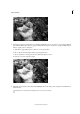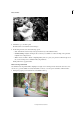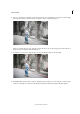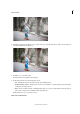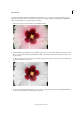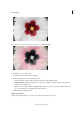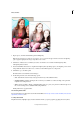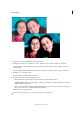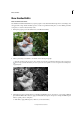Operation Manual
244
Effects and filters
Last updated 9/13/2015
New Guided Edits
Black and White Guided Edit
Use the Black and White Guided Edit on your photographs to create black and white images from colored images. You
can apply from a range of black and white presets to create a crisp, black and white photo, or add a diffuse glow effect
to the photos to obtain a surreal, dreamy result.
1 With a photograph open, in the Guided mode, select Black and White.
2 Select a preset that you would like to work with, on the selected photograph.
If you do not like the effect of a preset, choose another preset. In this step, Photoshop Elements 14 does not apply one
preset on top of another. Each time you select a preset, the selected photo is reset to its original state and the preset
is applied afresh.
3 (Optional) If you have a central subject or would like to highlight an aspect of your photo, you can apply a diffused
glow. Click the Diffuse Glow button to apply a minimal amount of glow to the photo. To change the diffused glow
effect to specific portions of the photo:
a Click Add (to apply diffused glow) or Remove (to remove the effect).