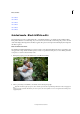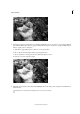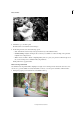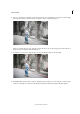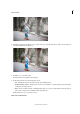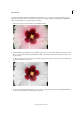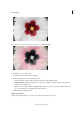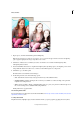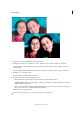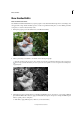Operation Manual
243
Effects and filters
Last updated 9/13/2015
1 Open a photo, and in the Guided Edits panel click Low Key.
2 Click Color or B&W, to choose whether you want to work with a color or black and white low key effect.
The low key effect is added. Darker colors are pushed darker, brighter objects seem to be slightly overexposed.
Contrast is high.
3 Use the Background Brush and Reduce Effect buttons to find the exact effect you want to apply to your photo.
4 Click Next to go to the Share panel.
Or click Cancel to discard all the current changes.
5 In the Share panel choose from the following options:
• Save / Save As: Preserve the newly-created panorama in any of the available formats.
• Continue editing - In Quick / In Expert: Choose where you would like to continue working on the panorama -
in Quick mode or Expert mode.
• Share - Facebook / Flickr / Twitter / SmugMug Gallery: Choose to place your panorama online through one of
the social or sharing services available in Photoshop Elements.
Finally, click Done to apply the effect.
For best results, avoid skipping a step or performing the steps in a random order.