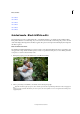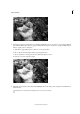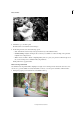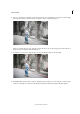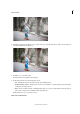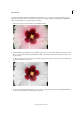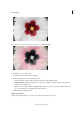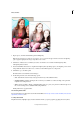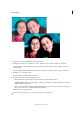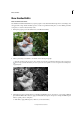Operation Manual
240
Effects and filters
Last updated 9/13/2015
Use the Selective Black and White Guided Edit to desaturate the colors of portions of a photograph that you select.
When you desaturate portions of a photograph, the other areas of the photograph automatically appear highlighted.
After you make selections, you can fine tune your selection.
1 With a photograph open, in Guided mode, select B&W Selection.
2 Click the B&W Selection Brush. From the available options, choose to either Add or Subtract areas that you would
like to conver to black and white. Use the Brush Size slider to determine how much area is affected in strokes across
the photograph.
If you are applying this effect around an object that has multiple, fine edges (for example, hair), click the Refine Edge
to further fine tune your selection.
3 To add or erase the black and white effect to more portions of the photograph selectively, click B&W Detail Brush,
select an action and brush size, and then paint on the effect.