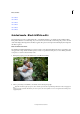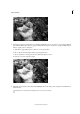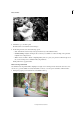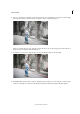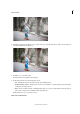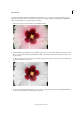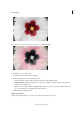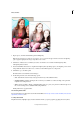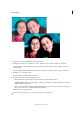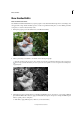Operation Manual
238
Effects and filters
Last updated 9/13/2015
2 Choose a color that you would like to retain on the picture. If you notice multiple tones of the color on this image,
click Select Custom Color and then use the color picker to click on a sample in the photo.
When you complete this step, areas of the photo that are the same color you selected appear saturated. The rest of
the photo starts to resemble a black and white photo.
3 To include less or more tones of the selected color, move the Fuzziness slider to the left or right.
4 Click Refine Effect, and then add or negate to the B&W Color Pop effect on portions of the photo. The Size slider
enables you switch the size of the brush, and the Opacity slider determines the strength of the effect applied.