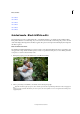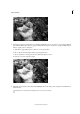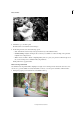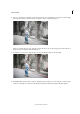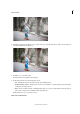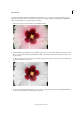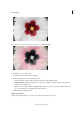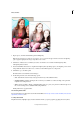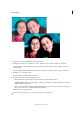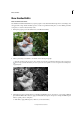Operation Manual
236
Effects and filters
Last updated 9/13/2015
3 (Optional) If you have a central subject or would like to highlight an aspect of your photo, you can apply a diffused
glow. Click the Diffuse Glow button to apply a minimal amount of glow to the photo. To change the diffused glow
effect to specific portions of the photo:
a Click Add (to apply diffused glow) or Remove (to remove the effect).
b Choose the size of the brush that will be used to apply the action.
c Choose how hard or soft the glow must be by sliding the Opacity control.
d Paint across portions of the photograph.
4 (Optional) To increase the contrast between the highlighted areas and other portions of the photo, click the Increase
Contrast button.
Click the Increase Contrast button multiple times, to increase the contrast.