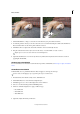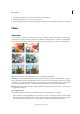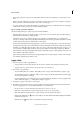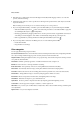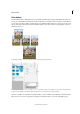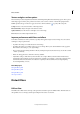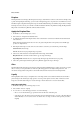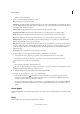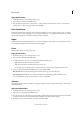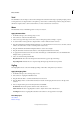Operation Manual
234
Effects and filters
Last updated 9/13/2015
Twirl
The Twirl filter rotates an image or selection more sharply in the center than at the edges. Specifying an angle produces
a twirl pattern. You can drag the slider to the right into positive values to twirl the image clockwise, drag the slider to
the left into negative values to twirl counterclockwise, or enter a value between -999 and 999.
Wave
The Wave filter creates an undulating pattern on a layer or selection.
Apply the Wave filter
1 In the Edit workspace, select an image, layer, or area.
2 Choose Distort > Wave from the Filter menu.
3 Select a wave type in the Type section: Sine (creates a rolling wave pattern), Triangle, or Square.
4 To set the number of wave generators, drag the slider or enter a number between 1 and 999.
5 Drag the minimum and maximum Wavelength sliders to set the distance from one wave crest to the next. Set both
sliders to the same value to create a consistent pattern of wave crests.
6 Drag the minimum and maximum Amplitude sliders to set the wave strength.
7 Drag the horizontal and vertical Scale sliders to set the height and width of the wave effect.
8 To apply random results based on the set of values in the dialog box, click Randomize. You can click Randomize
multiple times to get more results.
9 Select one of the following and click OK:
Wrap Around Fills the voids in the image with content from the opposite edge of the image.
Repeat Edge Pixels Extends the colors of pixels along the image’s edge in the direction specified.
ZigZag
The ZigZag filter distorts a selection radially, depending on the radius of the pixels in your selection.
Apply the ZigZag filter
1 In the Edit workspace, select an image, layer, or area.
2 Choose Distort > ZigZag from the Filter menu.
3 Drag the Amount slider to set the level and direction of distortion.
4 Drag the Ridges slider to set the number of direction reversals for the zigzag from the center to the edge of the
selection.
5 Choose a displacement option from the Style menu and click OK:
Around Center Rotates the pixels around the center of the selection.
Out From Center Produces a rippling effect toward or away from the center of the selection.
Pond Ripples Produces a rippling effect that distorts the selection to the upper left or lower right.
More Help topics
About filters
Flatten an image