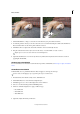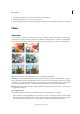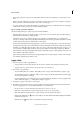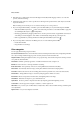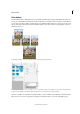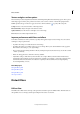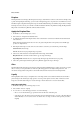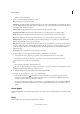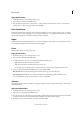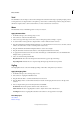Operation Manual
233
Effects and filters
Last updated 9/13/2015
Apply the Pinch filter
1 In the Edit workspace, select an image, layer, or area.
2 Choose Distort > Pinch from the Filter menu.
3 Drag the slider to the right, into positive values, to pinch a selection inward toward its center; or to the left, into
negative values, to shift a selection outward. Then click OK.
Polar Coordinates
The Polar Coordinates filter converts a selection from its rectangular to polar coordinates, and vice versa, according to
a selected option. You can use this filter to create a cylinder anamorphosis—art popular in the 18th century—in which
the distorted image appears normal when viewed in a mirrored cylinder.
Ripple
The Ripple filter creates an undulating pattern on a selection, like ripples on the surface of a pond. For greater control,
use the Wave filter. Options include the amount and size of ripples.
Shear
The Shear filter distorts an image along a curve.
Apply the Shear filter
1 In the Edit workspace, select an image, layer, or area.
2 Choose Distort > Shear from the Filter menu.
3 To define a distortion curve, do one of the following in the Shear dialog box:
• Click anywhere on either side of the vertical line.
• Click on the vertical line, and then drag the new curve point.
You can drag any point along the curve to adjust the distortion, and you can add additional curve points.
4 Select one of the following in the Undefined Areas options and click OK:
Wrap Around Fills new voids in the image with content from the opposite side of the image.
Repeat Edge Pixels Extends the colors of pixels. Banding may result if the edge pixels are different colors.
You can click Defaults to start over and return the curve to a straight line.
Spherize
The Spherize filter gives objects a 3D effect by wrapping a selection around or inside a spherical shape, distorting and
stretching the image.
Apply the Spherize filter
1 In the Edit workspace, select an image, layer, or area.
2 Choose Distort > Spherize from the Filter menu.
3 For Amount, enter a positive value to stretch the image outward as though it were wrapped around a sphere. Enter
a negative amount to compress the image inward as though it were wrapped inside a sphere.
4 For Mode, choose normal, horizontal, or vertical, and then click OK.