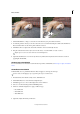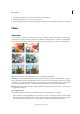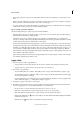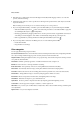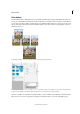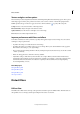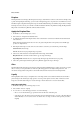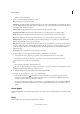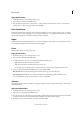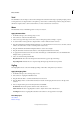Operation Manual
232
Effects and filters
Last updated 9/13/2015
• Select a tool from the toolbox.
4 Select one of the following tools from the toolbox:
Warp Pushes pixels forward as you drag.
Turbulence Smoothly scrambles pixels and creates fire, clouds, waves, and similar effects. To adjust the smoothness,
drag the Turbulent Jitter pop-up slider in the Tool Options section, or enter a value between 1 and 100 in the text
box. Higher values increase smoothness.
Twirl Clockwise Rotates pixels clockwise as you hold down the mouse button or drag.
Twirl Counter Clockwise Rotates pixels counterclockwise as you hold down the mouse button or drag.
Pucker Moves pixels toward the center of the brush area as you hold down the mouse button or drag.
Bloat Moves pixels away from the center of the brush area as you hold down the mouse button or drag.
Shift Pixels Moves pixels perpendicularly to the stroke direction. Drag to move pixels to the left, and Alt-drag
(Option-drag in Mac OS) to move pixels to the right.
Reflection Copies pixels to the brush area. Drag to reflect the area perpendicular to the direction of the stroke (to
the left of or below the stroke). Alt-drag (Option-drag in Mac OS) to reflect the area in the direction opposite the
stroke (for example, the area above a downward stroke). Use overlapping strokes to create an effect similar to a
reflection in water.
Reconstruct Fully or partially reverses the changes you’ve made.
5 In the Tool Options section, adjust the brush size and pressure of the tool, as needed:
• To change the brush size, drag the pop-up slider, or enter a brush size value from 1 to 600 pixels.
• To change the brush pressure, drag the pop-up slider, or enter a brush pressure value from 1 to 100.
A low brush pressure makes more gradual changes.
• If you’re using a stylus tablet, select Stylus Pressure.
To create the effect of dragging in a straight line between the current point and the previous point that you clicked,
Shift-click with the Warp, Shift Pixels, or Reflection tool.
6 To apply the changes in the preview image to the actual image, click OK.
7 (Optional) To revert to a previous state, do one of the following:
• Select the Reconstruct tool , and hold down the mouse button or drag over the distorted areas. The
restoration occurs more quickly at the brush center. Shift-click to reconstruct in a straight line between the
current point and the previous point that you clicked.
• To restore the entire preview image to its state when you opened the dialog box, press Alt (Option in Mac OS)
and click Reset. Alternatively, click Revert to restore the original image and reset the tools to their previous
settings.
Ocean Ripple
The Ocean Ripple filter adds randomly spaced ripples to the image's surface, making the image look as if it were under
water.
Pinch
The Pinch filter squeezes a selection or layer inward or outward.