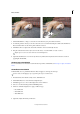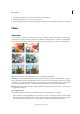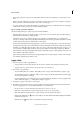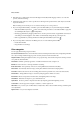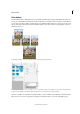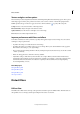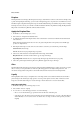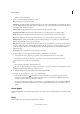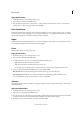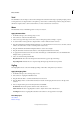Operation Manual
231
Effects and filters
Last updated 9/13/2015
Displace
The Displace filter uses an image, called a displacement map, to determine how to distort a selection. For example, using
a parabola-shaped displacement map, you can create an image that appears to be printed on a cloth held at its corners.
This filter requires a displacement map file composed of either a flattened image saved in Photoshop format or an image
in bitmap mode. You can use your own files or the files included in the Photoshop Elements 8/Plug-Ins/Displacement
Maps folder or the Photoshop Elements 8/Presets/Textures folder.
Apply the Displace filter
1 In the Edit or, select an image, layer, or area.
2 Choose Distort > Displace from the Filter menu.
3 To define the magnitude of the displacement, enter a value between -999 and 999 in the Horizontal and Vertical
Scale text boxes.
When the horizontal and vertical scales are 100%, the greatest displacement is 128 pixels (because middle gray
produces no displacement).
4 If the displacement map is not the same size as the selection, select how you want the map to fit the image:
Stretch To Fit Resizes the map.
Tile Fills the selection by repeating the map in a pattern.
5 Select how to fill voids that are created by the filter in the image, and click OK.
Wrap Around Fills voids with content from the opposite edge of the image.
Repeat Edge Pixels Extends the colors of pixels along the image’s edge in the direction you specify.
6 Select and open the displacement map. Photoshop Elements applies the map to the image.
Glass
The Glass filter makes an image appear as if it were being viewed through different types of glass. You can choose a glass
effect or create your own glass surface as a Photoshop file and apply it. You can adjust scaling, distortion, and
smoothness settings. When using surface controls with a file, follow the instructions for the Displace filter.
Liquify
The Liquify filter makes it easy to manipulate areas of an image as if those areas had been melted. You work with a
preview image of the current layer, using special tools to warp, twirl, expand, contract, shift, or reflect areas of the
image. You can make subtle changes to retouch an image or drastic distortions to create an artistic effect.
Apply the Liquify filter
1 In the Edit workspace, select an image, layer, or area.
2 Choose Filter > Distort > Liquify.
3 To zoom in on or out of the image preview, do one of the following:
• Choose a zoom level from the pop-up menu in the lower-left area of the dialog box.
• Select the Zoom tool from the toolbox in the dialog box, and click in the image to zoom in, or Alt-click (Option-
click in Mac OS) to zoom out. You can also use the Zoom tool to drag over an area of the preview you want to
magnify.