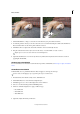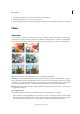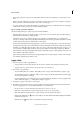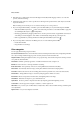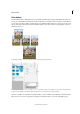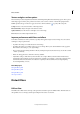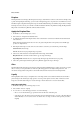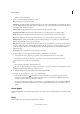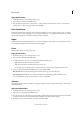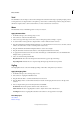Operation Manual
230
Effects and filters
Last updated 9/13/2015
Texture and glass surface options
The Conté Crayon, Glass, Rough Pastels, Texturizer, and Underpainting filters have texturizing options. These options
make images appear as if they were painted onto textures, such as canvas or brick, or viewed through glass blocks.
Tex tur e Specifies the type of texture to apply. You can also click Load Texture to specify a Photoshop file.
Scaling Increases or decreases the effect on the image surface.
Relief (if available) Adjusts the depth of the texture’s surface.
Light (if available) Sets the direction of the light source on the image.
Invert Reverses the surface’s light and dark colors.
Improve performance with filters and effects
Some filters and effects are memory intensive, especially when applied to high-resolution images. You can use these
techniques to improve performance:
• Try filters and settings on a small selected area of the image.
• Try filters and settings on a smaller, resized copy of your image. When you’re satisfied with the results, apply the
filter with the same settings to your original image.
• Free up memory before running the filter or effect by clearing the clipboard, the undo history, or both. Choose Edit
> Clear > [command].
• Exit from other applications to make more memory available.
• Adjust filter settings to make memory-intensive filters less complex. Memory-intensive filters include Cutout,
Stained Glass, Chrome, Ripple, Spatter, Sprayed Strokes, and Glass. (For example, to reduce the complexity of the
Stained Glass filter, increase cell size. To reduce the complexity of the Cutout filter, increase Edge Simplicity,
decrease Edge Fidelity, or both.)
More Help topics
Using the Effects panel
Using the Effects panel
Using the Effects panel
About photo effects
Distort filters
Diffuse Glow
The Diffuse Glow filter renders an image as though it were viewed through a soft diffusion filter. This filter adds see-
through white noise to an image, with the glow fading from the center of a selection.