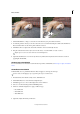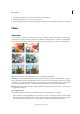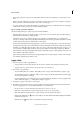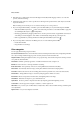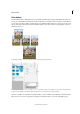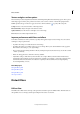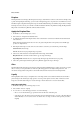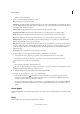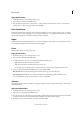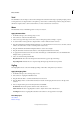Operation Manual
227
Effects and filters
Last updated 9/13/2015
• Filters apply only to the active part of an image. Filters affect only the active, visible layer or a selected area of the
layer.
• Filters don’t work on all images. You can’t use some filters on images in grayscale mode, or any filters on images in
bitmap or indexed-color mode. Many filters don’t work on 16-bit images.
• You can reapply the previous filter. The last filter you applied appears at the top of the Filter menu. You can reapply
it with the same settings you last used to further enhance the image.
Tips for creating visual effects with filters
Use the following techniques to achieve special visual results with filters:
• Feature the filter edges. If you’re applying a filter to a selected area, you can soften the edges of the filter effect by
feathering the selection before you apply the filter.
• Apply filters in succession to build up effects. You can apply filters to individual layers or to several layers in
succession to build up an effect. Choosing different blending modes in the Layers panel blends the effect. For a filter
to affect a layer, the layer must be visible and must contain pixels.
• Create textures and backgrounds. By applying filters to solid-color or grayscale images, you can generate a variety
of backgrounds and textures. You can then blur these textures. Although some filters (for example, the Glass filter)
have little or no visible effect when applied to solid colors, others produce interesting effects. For such colors, you
can use Add Noise, Chalk & Charcoal, Clouds, Conté Crayon, Difference Clouds, Glass, Graphic Pen, Halftone
Pattern, Mezzotint, Note Paper, Pointillize, Reticulation, Rough Pastels, Sponge, or Underpainting. You can also use
any of the filters in the Texture submenu.
• Improve image quality and consistency. You can disguise faults, alter or enhance images, or make a series of images
look similar by applying the same filter to each.
Apply a filter
1 Choose the area you want to apply the filter to:
• To apply a filter to an entire layer, deselect any selected areas, and then select the layer in the Layers panel.
• To apply a filter to a portion of a layer, use any selection tool to select an area.
2 Choose how to apply the filter:
• To use the Filter gallery, choose Filter > Filter Gallery, select a category, and click the filter you want to apply.
• To use the Effects panel, choose Window > Effects, select a category, and double-click the filter you want to apply.
You can also drag a filter to the image.
• To use the Filter menu, choose Filter, then choose a submenu followed by the filter you want to apply. If a filter
name is followed by ellipses (…), a Filter Options dialog box appears.
3 If a dialog box appears, enter values or select options.
4 If available, select the Preview option to preview the filter in the document window. Depending on the filter and
how you are applying it, use one of the following methods to preview the filter:
• Use the + button or - button under the preview window to zoom in or zoom out.
• Click the zoom bar (where the zoom percentage appears) to choose a zoom percentage.
• Click-drag within the preview window to center a specific area of the image in the window.
• Click the Show/Hide button at the top of the dialog box to hide the filter thumbnails. Hiding the thumbnails
expands the preview area.
• Click the eye icon next to a filter to hide the effect in the preview image.