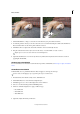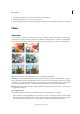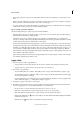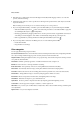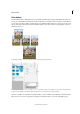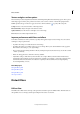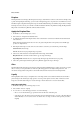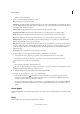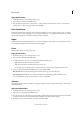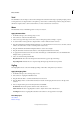Operation Manual
226
Effects and filters
Last updated 9/13/2015
7 (Optional) Click Add Distortion to distort the reflection in a realistic way.
8 (Optional) Click Crop Tool to remove unnecessary areas.
9 (Optional) Click Gradient Tool and drag a gradient line from the bottom of the reflection to the bottom of the image.
Filters
About filters
You can use filters to clean up or retouch photos. You can also use filters to apply special art effects or create unique
transformations using distortion effects. In addition to the filters provided by Adobe, some filters provided by third-
party developers are available as plug-ins. Once installed, these plug-in filters appear at the bottom of the Filter lists.
You can apply filters in any of three ways:
Filter menu Contains all of the available filters and lets you apply filters individually.
Filter Gallery Displays thumbnail examples of what each filter does, like the panel. The Filter Gallery lets you apply
filters cumulatively and apply individual filters more than once. You can also rearrange filters and change the settings
of each filter you’ve applied to achieve the effect you want. Because it is so flexible, the Filter Gallery is often the best
choice for applying filters. However, not all filters listed in the Filter menu are available in the Filter Gallery.
Effects panel Displays thumbnail examples of what each filter listed in the Filter menu does. However, you can also use
it to apply effects and Styles.
Tips for applying filters
The following information can help you understand the process of applying filters to your images.
• Preview the filter’s result. Applying filters to a large image can be time-consuming. It’s quicker to preview what the
filter does in the Filter Gallery. Most filters also let you preview their result in the Filter Options dialog box and the
document window. You can then choose to apply the filter or cancel the operation without losing time.