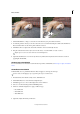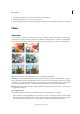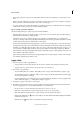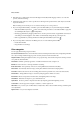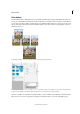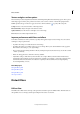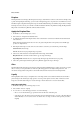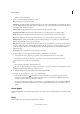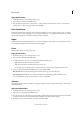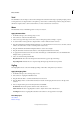Operation Manual
225
Effects and filters
Last updated 9/13/2015
1 Click Small, Medium, or Large, to select the size of the tiles that your photo will be sliced into.
2 To make the puzzle look real, you can select a few tiles to be out of their intended place. Click Select Puzzle Piece
Button, and then click on a tile in the puzzle. The tile is selected.
3 Click Extract Piece to displace the selected tile. The Move Tool is automatically selected.
4 Drag the selected tile around to any location on the canvas, or use the handles to rotate or scale it.
Repeat steps 2, 3, and 4, to extract and move around multiple tiles.
5 (Optional) Click Eraser Tool to remove any unnecessary artifacts that may have been introduced as a result of
applying this Guided Edit.
The Recompose Guided Edit
For more information on the features used in the Recompose Photo Guided Edit, see Recompose a photo in Guided
mode.
The Reflection Guided Edit
In Guided Edit, choose a predefined reflection effect and apply it to an image in a few steps.
For best results, avoid skipping a step or performing the steps in a random order.
1 In Guided mode, from the Photo Play section, click Reflection.
2 Click Add Reflection to create an inverted duplicate layer.
3 Click Eydropper tool, to choose the background color for reflection.
4 Choose a color from the image and click Fill Background.
5 Click one of the following buttons to apply a reflection type:
• Floor Reflection
• Glass Reflection
• Water Reflect ion
6 (Optional) Adjust the intensity of reflection.