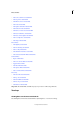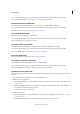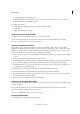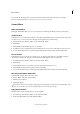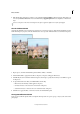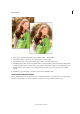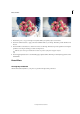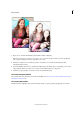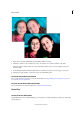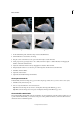Operation Manual
224
Effects and filters
Last updated 9/13/2015
1 In the Guided Edits panel, click Photo Play, and select Out Of Bounds.
2 Click Add Frame to add a frame to the image.
3 Drag the corners of the frame to leave a part of the main subject outside the frame.
4 Add a perspective by pressing Control + Alt + Shift (Command + Option + Shift in Mac OS) and dragging the
handles of the frame. Click Commit.
5 Adjust the width of the frame border by dragging the boundaries. Click Commit.
6 Using the Quick Selection tool, select the part of the image that should extend outside the frame.
7 Click Out of Bounds Effect.
8 (Optional) Add a shadow.
9 (Optional) Click Add A Background Gradient.
The Pop Art Guided Edit
In Guided Edit, transform an image into pop art in three simple steps. What’s more, you have a choice of two styles.
1 Click Photo Play and select Pop Art.
2 Choose a style and follow the onscreen instructions:
Style A Convert the image mode, add color, and duplicate the image with different pop colors.
Style B Posterize the image, add a neon glow, and duplicate the image with different pop colors.
The Puzzle Effect Guided Edit
The new Puzzle Effect Guided Edit creates the visual effect of a photograph being created by putting together pieces of
a puzzle. With the Guided Edit, you can extract a few pieces of the puzzle from their slots, and move them around to
simulate the feel of an unfinished puzzle