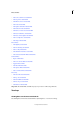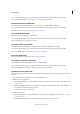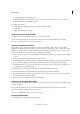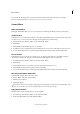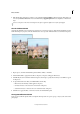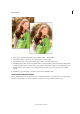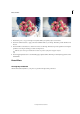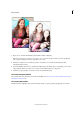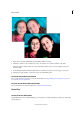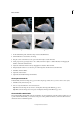Operation Manual
223
Effects and filters
Last updated 9/13/2015
1 Open a photo, and in the Guided Edits panel click Photo Effects > Low Key.
2 Click Color or B&W, to choose whether you want to work with a color or black and white low key effect.
The low key effect is added. Darker colors are pushed darker, brighter objects seem to be slightly overexposed.
Contrast is high.
3 Use the Background Brush and Reduce Effect buttons to find the exact effect you want to apply to your photo.
4 Click Done to apply the effect, or Cancel to return to the Guided Edits panel.
The Old Fashioned Photo Guided Edit
For more information on the features used in this Guided Edit, see Using the Effects panel , Specify the opacity of a
layer, and About Levels adjustments.
The Saturated Slide Film Effect Guided Edit
For more information on saturation adjustment, see Adjust saturation and hue.
Photo Play
The Out of Bounds Guided Edit
The Out Of Bounds option in Guided Edit helps you add a frame to an image and display a selected part of the image
outside the frame.