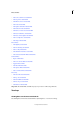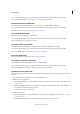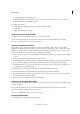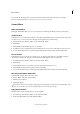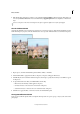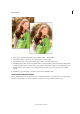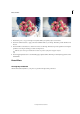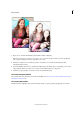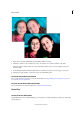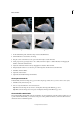Operation Manual
222
Effects and filters
Last updated 9/13/2015
1 Open a photo, and in the Guided Edits panel click Photo Effects > High Key.
Note: Pictures that have been taken in excess light, or are over-exposed will appear bleached out when the High Key
effect is applied. Slightly darker images will produce better results.
2 Click Color or B&W, to choose whether you want to work with a color or black and white high key effect.
The high key effect is added.
3 Use the Add Diffuse Glow button to emphasize the high key effect by adding a glow to the brighter portions of the
image. Click this button more than once to continue to add a diffused glow across the picture.
4 Click Done to apply the effect, or Cancel to return to the Guided Edits panel.
The Line Drawing Guided Edit
For more information on the features used in this Guided Edit. See Precisely convert to black and white, About Levels
adjustments, Add Noise, and .
The Low Key Guided Edit
Emphasize shadows, highlight edges, and add a dramatic finish to your photographs by applying the low key effect.