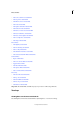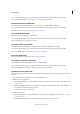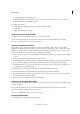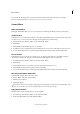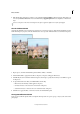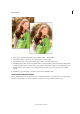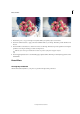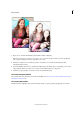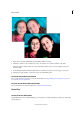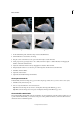Operation Manual
221
Effects and filters
Last updated 9/13/2015
1 Use the Crop tool, to crop your image in a way that enables your primary object to be in focus .
2 Use the Zoom Burst button, to apply a selective radial blur effect to your image. This effect provides the illusion of
motion.
3 Use the Add Focus Area button, to add an area of focus on the image. This button provides a gradient tool. Drag the
gradient tool on the part of image you want to bring in focus.
Add more focus areas if you would like more than one portion of the photo to appear in focus.
4 Use the Apply Vignette button to automatically apply a vignetted effect. This helps to intensify the appearance of the
Guided Edit.
Photo Effects
The High Key Guided Edit
Add an ethereal, dreamy effect to your photos to give them an upbeat and positive feel.