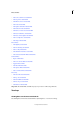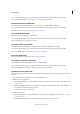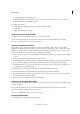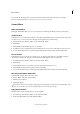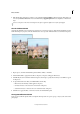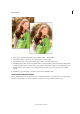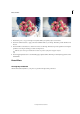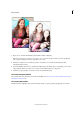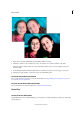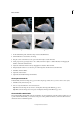Operation Manual
220
Effects and filters
Last updated 9/13/2015
1 Open a photo, and in the Guided Edits panel click Photo Effects > Vignette Effect.
2 Select Black or White, to specify the color of the vignette you want to apply.
3 Use the Intensity slider to specify how intense (dark or light) you want the vignette to be.
4 Click Refine Shape to fine-tune the edge (Feather slider) and size (Roundness) of the vignette. For the Feather slider,
a smaller pixel value indicates a harder, sharper edge, whereas, a larger value indicates a softer, thicker edge. For the
Roundness slider, negative values cause an exaggerated vignette effect, and positive values cause a less visible
vignette.
5 Click Done to apply the vignette, or Cancel to return to the Guided Edits panel.
The Zoom Burst Effect Guided Edit
The Zoom Burst effect creates the illusion of motion, with attention drawn to the central object in your photograph.
This effect can, generally, be produced manually by zooming in on an object, while the shutter is open.