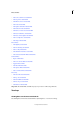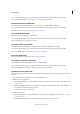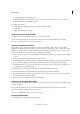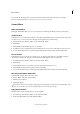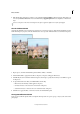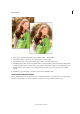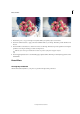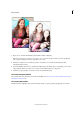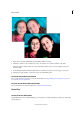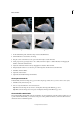Operation Manual
219
Effects and filters
Last updated 9/13/2015
3 Edit the following parameters according to your requirements:Increase BlurSpecifies the amount of blur in the out-
of-focus layer.Increase NoiseAdds noise to the blurred layer.Apply BrightnessIncreases brightness of the blurred
layer.
Use the zoom option in the editor to identify how the effect is applied to different areas of the photograph.
The Tilt-Shift Guided Edit
Apply the tilt-shift effect to focus attention on certain aspect or object in your photo, while selectively taking focus away
from other things in your photo. The tilt-shift effect also causes a pseudo-miniature effect to be formed on the photo.
1 Open a photo, and in the Guided Edits panel click Photo Effects > Tilt-Shift.
2 Click Add Tilt-Shift to apply the basic effect to the photo. The photo will appear blurred out.
3 Click Modify Focus Area and then click and drag across the image to specify the areas that you would like to appear
in sharp focus.
4 To experiment with more effects, click Refine Effect and modify:
• Blur: Increase the intensity of blur applied to the photo.
• Contrast: Increases or decreases the contrast levels of the photo.
• Saturation: Increases or decreases the color saturation levels of the photo
5 Click Done to apply the effect, or Cancel to return to the Guided Edits panel.
The Vignette Effect Guided Edit
Treat your photo with the vignette effect to emphasize the importance of a person, group, or object, at the center of the
photograph.