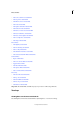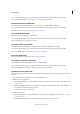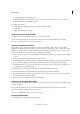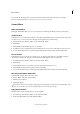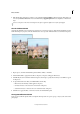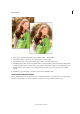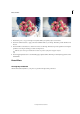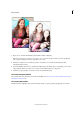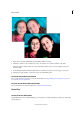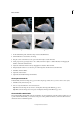Operation Manual
218
Effects and filters
Last updated 9/13/2015
You can view the after image only, or view both the before and after images either vertically or horizontally.
For more on sharpening images, see Sharpening overview or Sharpen an image.
Camera Effects
Depth of Field effect
The Depth of Field effect allows you to focus on selected areas of the image by blurring out the rest of the image.
Simple method
In this method, a copy of the background layer is created and a uniform blur applied to it. Choose selected areas that
you want to focus on. You can customize the degree of blur applied to the rest of the image.
1 In Guided mode, from the Photo Effects section, click Depth of Field.
2 Click Simple.
3 Click Add Blur. A uniform blur appears across the image.
4 To define areas of focus, click Add Focus Area and drag the cursor across areas of the image you want to focus on.
5 To customize the blur for the rest of the image, drag the Blur slider until you achieve the desired blur effect.
Custom method
In this method, you choose the objects you want to focus on using the quick selection tool. The blur is applied to
unselected areas of the image. You can customize the degree of blur applied to the rest of the image.
1 In Guided mode, from the Photo Effects section, click Depth of Field.
2 Click Custom.
3 Click the Quick Selection tool and move over areas of the image you want to focus on.
4 Click Add Blur. A uniform blur is applied to the rest of the image.
5 To customize the blur for the rest of the image, drag the Blur slider until you achieve the desired blur effect.
The Lomo Camera Effect Guided Edit
In Guided Edit, apply the effect of the Lomo camera.
1 In Photo Effects, select Lomo Camera Effect.
2 Click Cross Process Image.
3 Click Apply Vignette.
Each time you click Cross Process Image or Apply Vignette, Photoshop Elements intensifies the last applied effect. At any
point, you can click Reset to remove all the applied effects and restore the original image.
Apply the Orton Effect
The Orton effect provides a dreamy effect to your photographs.
1 In Guided mode, from the Photo Effects section, click Orton Effect.
2 In the Create Orton Effect panel, click Add Orton Effect.