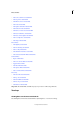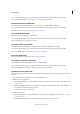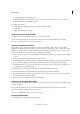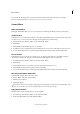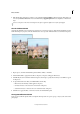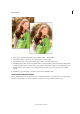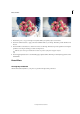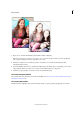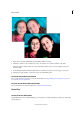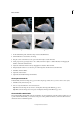Operation Manual
217
Effects and filters
Last updated 9/13/2015
c Click Brighten Eyes to brighten the eyes.
d Click Darken Eyebrows to darken the eye lashes and eye brows. See Quickly lighten or darken isolated areas.
e Click White Teeth Tool to brighten the smile.
4 Add special touch-ups.
a Click Add Glow. Adjust the sliders until you achieve the desired results.
b Click Slim.
Note: Each click intensifies the effect.
The Remove A Color Cast Guided Edit
Use the Remove a Color Cast Guided Edit to correct color casts in an image.
You can view the after image only, or view both the before and after images either vertically or horizontally.
For more on correcting color casts, see Correcting color casts.
The Restore Old Photo Guided Edit
Photographs, over time, may get damaged due to the effects of the weather, quality of paper, or neglect. After
digitization of a damaged photograph, various tools can be used to restore the image to remove cracks, discoloration,
smudges, or other imperfections. The Restore Old Photo guided edit takes you through a step-by-step process, and
presents you with all the tools you need to restore an image in one workflow.
1 Use the Crop (C) tool and the rotate cropping frame to decide on the section of the photograph that you would like
to restore.
2 Use the Spot Healing tool to repair smaller spots, lines, and tears.
3 Use the Healing Brush tool to heal a damaged part of an image with an undamaged section of the same photograph.
Press Alt + Click a suitable part of the image, and then drag the portion to the damaged part of the image.
4 Use the Clone Stamp tool to copy one part of an image to another. To repair portions, press Alt + click the source
area, and then drag on the damaged area.
5 Use the Blur tool to smooth the areas where there is undesirable granulation of the photo.
6 Use the Dust Remover tool to heal smaller lines, dust impressions, and other imperfections.
7 Use the available buttons to apply corrections related to levels, contrast, and color. You can also convert the photo
into a black and white image in a single click.
8 Use the Sharpen tool to enhance the clarity of the final output.
The Rotate and Straighten Guided Edit
Use the Rotate and/or Straighten Photo Guided Edit to rotate a picture in 90-degree increments or draw a line through
an image to realign it.
You can view the after image only, or view both the before and after images either vertically or horizontally.
For more on rotating an image, see Rotate or flip an item.
For more on straightening an image, see Straighten an image.
The Sharpen Guided Edit
Use the Sharpen Photo Guided Edit to sharpen an image.