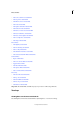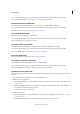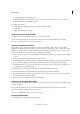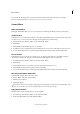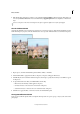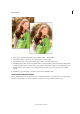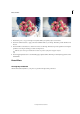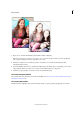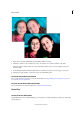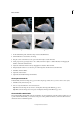Operation Manual
216
Effects and filters
Last updated 9/13/2015
You can view the after image only, or view both the before and after images either vertically or horizontally.
For more on adjusting brightness and contrast, see Adjusting shadows and light.
The Correct Skin Tones Guided Edit
Use the Correct Skin Tone Guided Edit to correct skin tones (tan, blush, and light) in an image.
You can view the after image only, or view both the before and after images either vertically or horizontally.
For more on correcting color casts, see Adjust the color of skin tone.
The Crop Photo Guided Edit
Use the Crop Photo Guided Edit to crop an image.
You can view the after image only, or view both the before and after images either vertically or horizontally.
For more information on cropping, see Cropping.
The Enhance Colors Guided Edit
Use the Enhance Colors Guided Edit to enhance the hue, saturation, and lightness in an image.
You can view the after image only, or view both the before and after images either vertically or horizontally.
For more on enhancing colors, see Adjusting color saturation and hue.
The Levels Guided Edit
For more information on using Levels, see About Levels adjustments.
The Lighten and Darken Guided Edit
Use the Lighten or Darken Guided Edit to lighten or darken an image.
You can view the after image only, or view both the before and after images either vertically or horizontally.
For more on lightening or darkening an image, see Adjusting shadows and light.
The Perfect Portrait Guided Edit
In Guided Edit, create a perfect portrait by removing blemishes and enhancing various parts of the image with easy-to-
use tools.
1 In Guided mode, from the Touchups section, click Perfect Portrait.
2 Enhance the texture of the skin.
a Click Apply Smart Blur to smoothen the skin and remove wrinkles. For information about Smart Blur controls,
see
Smart Blur.
b Click Reveal Original. When the original skin is revealed from beneath the blurred skin, use the Blur brush to
brush in the smooth skin where it is required.
c Click Increase Contrast to add clarity.
3 Enhance facial features.
a Click Spot Healing Tool to fix small flaws. For help with using the Spot Healing brush, see Remove spots and
small imperfections.
b Click Red Eye Removal Tool to precisely remove red eye. See Precisely remove red eye.