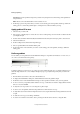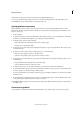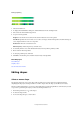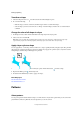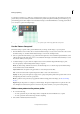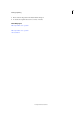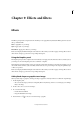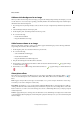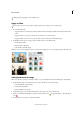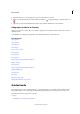Operation Manual
213
Effects and filters
Last updated 9/13/2015
Many photo effects apply filters with modified values.
Apply an effect
If you want to experiment with an effect, modify a duplicate layer and preserve the original image.
1 Do one of the following:
• To apply an effect to an entire layer, deselect any selected areas in the image, and then select the layer in the Layers
panel.
• To apply an effect to a portion of a layer, use any selection tool to select the area.
• To apply an effect to text, select or create text, and use any text effect from the Graphics panel.
2 In the Effects panel, choose a category of photo effects, and do one of the following:
• Double-click an effect.
• Drag an effect to the image.
• Select an effect, and click Apply.
Note: In some cases, when applying an effect to an image with multiple layers, you are prompted to flatten the image first.
Add stylized text to an image
When you add text to an image, a text layer is added, so you can modify the text without affecting the original image.
1 In the Graphics panel, select Text from the drop-down, and then do one of the following:
• Select a thumbnail, and click Apply.
• Double-click a thumbnail.
• Drag a thumbnail to the image.
2 A text frame appears over the image and the Text tool becomes active. Type in the new text.
3 When you are finished changing the text, either click the Commit icon to apply the change, or click the Cancel
icon .
4 Use the Move tool to relocate or resize the text frame.