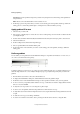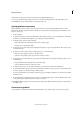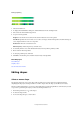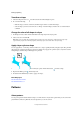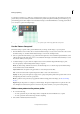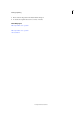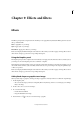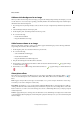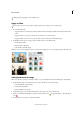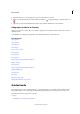Operation Manual
212
Effects and filters
Last updated 9/13/2015
Add an artistic background to an image
When you add an artistic background to an image, you replace the existing background layer. For example, you could
use the selection tools to create a layer separating your family members from a kitchen background, and then replace
the kitchen with a nature background.
1 If your image has only a background layer, select it, and choose Layer > Duplicate Layer. Name the layer and click
OK.
2 Select the Background layer in the Layers panel.
3 In the Graphics panel, select Backgrounds from the drop-down.
4 Do one of the following:
• Double-click a thumbnail.
• Drag the thumbnail to the image.
Add a frame or theme to an image
When you add a frame or theme to a photo project, frames appear with a blank (gray) area for the image. Click and
drag an image from the Photo Bin to the blank area.
1 In the Graphics panel, choose Frames from the drop-down menu.
2 Do one of the following:
• Select a thumbnail and click Apply.
• Double-click a thumbnail.
• Drag the thumbnail to the blank background.
3 Drag the desired image from the Photo Bin to the frame.
4 Use the slider to resize the image in the frame or theme border, then click the Commit icon to apply the change,
or click the Cancel icon .
5 Use the Move tool to center the image, then click the Commit icon to apply the change, or click the Cancel icon
.
About photo effects
Photo effects let you quickly create different looks for your images. In the Effects panel, click Photo Effects and
choose one of the subcategories, such as Faded Photo, Frame, Misc. Effects, Monotone Color, Old Photo or Vintage
Photo.
Frame Apply a variety of effects to the edges of a selected layer, or to a portion of a layer. A frame also creates a drop
zone where you can add or change the contents easily.
Image Effects Apply effects to a copy of a selected layer. Adding the Blizzard effect to an image makes it look like it’s
snowing. The Neon Glow effect turns the image into a dramatic neon picture. You can use Image effects, such as Oil
Pastel or Soft Focus, to soften colors or blur an image. You can also combine Image effects, but you may be prompted
to flatten layers first.
Tex tur es Apply texture layers to an image. You can add texture to a new, blank image as a background, or add a texture
to an existing image. By arranging layers, and working with opacity and other layer tools, you can create interesting and
attractive images.