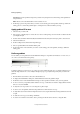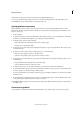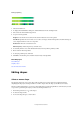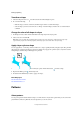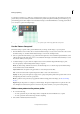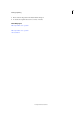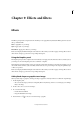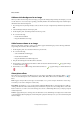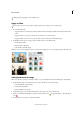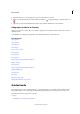Operation Manual
211
Last updated 9/13/2015
Chapter 9: Effects and filters
Effects
The Effects panel provides a single location from which you can apply effects. By default, the Effects panel is located on
the top of the Panel Bin.
Filters Apply filters to your image.
Styles Apply Styles to your image.
Photo Effects Apply photo effects to your image.
Each section displays thumbnail examples of the artwork or effects that you can add or apply to an image. Most sections
offer a menu of category options and corresponding subcategories.
Using the Graphics panel
The Graphics panel provides a single location from which you can apply artwork, theme decorations, and text styles to
your images. To show the Graphics panel, choose Window > Graphics.
In the Graphics panel, the following sections provide various items that can enhance your images. For example, you can
select from varieties of filters, styles, and effects. Under each tab, a drop-down helps in choosing the right filter, style,
or effect to reproduce.
Each section displays thumbnail examples of the artwork or effects that you can add or apply to an image. Most sections
offer a menu of category options and corresponding subcategories.
Add stylized shapes or graphics to an image
When you add a shape or graphic to an image, the shape or graphic is a new layer and does not affect the original image.
1 In the Graphics panel,
• Choose from the category menu (for example, By Event or By Activity), and choose a subcategory (for example,
Baby or Cooking).
2 In the toolbox, choose a color for the shape.
3 Do one of the following:
• Double-click a thumbnail.
• Drag the thumbnail to the image.
4 Use the Move tool to relocate or resize the shape or graphic.