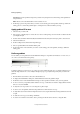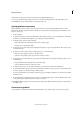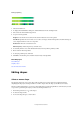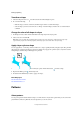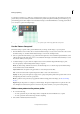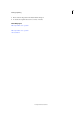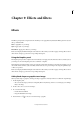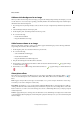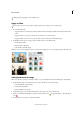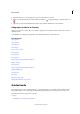Operation Manual
209
Drawing and painting
Last updated 9/13/2015
To customize your images, or to make one-of-a-kind scrapbook pages, you can create your own patterns. You can save
patterns that you create in a library, and then load libraries of patterns using the Preset Manager or the Pattern pop-up
panel, which appears in the Tool Options bar of the Pattern Stamp tool and the Paint Bucket tool. Saving patterns allows
you to easily use a pattern in multiple images.
A Rectangular selection used to define a pattern B Custom pattern in pattern picker C New image filled with custom pattern
Use the Pattern Stamp tool
The Pattern Stamp tool paints with a pattern defined from your image, another image, or a preset pattern.
1 From the Enhance section in the toolbox, select the the Pattern Stamp tool. (If you don’t see it in the toolbox, select
the Clone Stamp tool , and then click the Pattern Stamp tool icon in the Tool Options bar.)
2 Choose a pattern from the Pattern pop-up panel in the Tool Options bar. To load additional pattern libraries, select
a library name from the panel menu, or choose Load Patterns and navigate to the folder where the library is stored.
You can also define your own pattern.
3 Set Pattern Stamp tool options in the Tool Options bar, as desired, and then drag within the image to paint.
You can specify any of the following Pattern Stamp tool options:
Brush Sets the brush tip. Click the arrow next to the brush sample, choose a brush category from the Brush drop-
down, and then select a brush thumbnail.
Impressionist Paints the pattern using paint daubs to create an impressionist effect.
Size Sets the size of the brush in pixels. Drag the Size slider or enter a size in the text box.
Opacity Sets the opacity of the pattern you apply. A low opacity setting allows pixels under a pattern stroke to show
through. Drag the slider or enter an opacity value.
Mode Specifies how the paint that you apply blends with the existing pixels in the image. (See About blending
modes.)
Aligned Repeats the pattern as a contiguous, uniform design. The pattern is aligned from one paint stroke to the
next. If Aligned is deselected, the pattern is centered on the pointer each time you stop and resume painting.
Add a custom pattern to the pattern picker
1 Do one of the following:
• To create a pattern from part of the image, make a rectangular selection with Feather set to 0 pixels.
• To create a pattern from the entire image, deselect everything.
2 Choose Edit > Define Pattern From Selection.