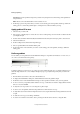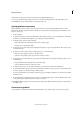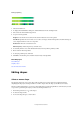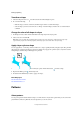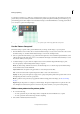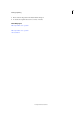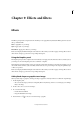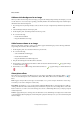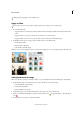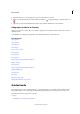Operation Manual
208
Drawing and painting
Last updated 9/13/2015
Transform a shape
1 Select the Shape Selection tool , and then select the Show Bounding Box option.
2 Do one of the following:
• Click the shape you want to transform, and then drag an anchor to transform the shape.
• Select the shape you want to transform, choose Image > Transform Shape, and then choose a transformation
command.
Change the color of all shapes in a layer
1 In the Expert mode, double-click the thumbnail of the shape layer in the Layers panel.
2 Select a new color and click OK.
Note: If the color of a shape doesn’t change when you pick a new color, check to see if the layer has a layer style
(represented by a style icon in the Layers panel). Some layer styles override the base color of a shape.
Apply a layer style to a shape
You can apply effects—such as drop shadows and bevels—to shapes quickly and easily using layer styles. Keep in mind
that a layer style is applied to all shapes in a layer. For example, if you apply a drop shadow style to a layer that contains
multiple shapes, all of the shapes will display a drop shadow.
1 Select a layer that contains a shape or in the Layers panel, click the New button and draw a shape.
2 Open the the Effects panel , click the Styles tab.
3 Double-click the thumbnail you want to apply to the shape.
More Help topics
Use the Adobe Color Picker
Use the Paint Bucket tool
Patterns
About patterns
You can paint a pattern with the Pattern stamp tool or fill a selection or layer with a pattern that you choose from the
pattern libraries. Photoshop Elements has several patterns you can choose from.