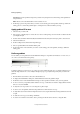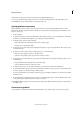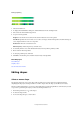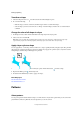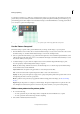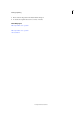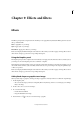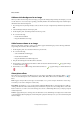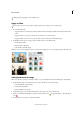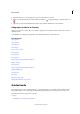Operation Manual
207
Drawing and painting
Last updated 9/13/2015
A 10% noise B 50% noise C 90% noise
1 Select the Gradient tool.
2 To display the Gradient Editor dialog box, click the Edit button in the Tool Options bar.
3 Choose Noise from the Gradient Type menu.
4 Set options for the gradient.
Roughness Sets the amount of softness in the transition between colors in the pattern.
Color Model Specifies the color model to use to set the color range to include in the gradient. To define the range of
colors, drag the sliders for each color component.
Restrict Colors Prevents oversaturated colors.
Add Transparency Adds transparency to random colors.
5 To randomly mix the colors, click the Randomize button until you find a gradient you like.
6 Enter a name for the new gradient.
7 To add your gradient preset, click New.
8 Click OK to exit the dialog box, and then select the newly created gradient.
More Help topics
Create fill layers
Simplify a layer
Use the Adobe Color Picker
Editing shapes
Select or move a shape
Use the Shape Selection tool to select shapes with one click. If you convert a shape into a bitmap element by
simplifying the shape layer, the Shape Selection tool will no longer select the shape (use the Move tool instead).
If a layer contains multiple shapes, you can reposition all the shapes together using the Move tool. However, if you want
to reposition a specific shape in a layer, you must use the Shape Selection tool.
1 Use the Shape Selection tool to select shapes:
2 To select the shape, click it.
3 To move the shape, drag it to a new location.