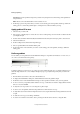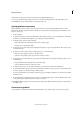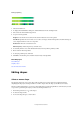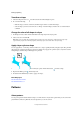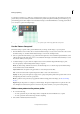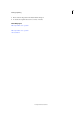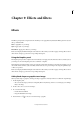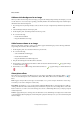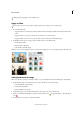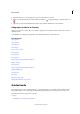Operation Manual
206
Drawing and painting
Last updated 9/13/2015
10 If desired, set transparency values for the gradient by dragging the Opacity stops.
11 To save the gradient in the gradient presets, enter a name for the new gradient, and then click Add to preset.
12 Click OK. The newly created gradient is selected and ready to use.
Specify gradient transparency
Each gradient fill contains settings (opacity stops) that control the opacity of the fill at different locations in the
gradient. The checkerboard pattern indicates the amount of transparency in the gradient preview. Gradients need at
least two opacity stops.
1 Create a gradient.
2 To adjust the starting opacity in the Gradient Editor, click the left opacity stop above the gradient bar. The triangle
below the stop turns black, indicating that you’re editing the starting transparency.
3 Set the Opacity by doing one of the following:
• Enter a value between 0 (fully transparent) and 100% (fully opaque).
• Drag the arrow on the Opacity slider.
4 To adjust the opacity of the endpoint, click the right transparency stop above the gradient bar. Then set the opacity
as described in step 3.
5 To adjust the location of the starting or ending opacity, do one of the following:
• Drag the corresponding opacity stop to the left or right.
• Select the corresponding opacity stop, and enter a value for Location.
6 To adjust the location of the midpoint opacity (the point midway between the starting and ending opacities), do one
of the following:
• Drag the diamond above the gradient bar to the left or right.
• Select the diamond, and enter a value for Location.
7 To delete the opacity stop you are editing, click Delete, or drag the stop away from the gradient bar.
8 To add an intermediate opacity, click above the gradient bar to define a new opacity stop. You can then adjust and
move this opacity as you would a starting or ending opacity.
To remove an intermediate opacity, drag its transparency stop up and off the gradient bar, or select the stop and click
the Delete button.
9 To save the gradient to the gradient presets, enter a new name in the Name text box, and then click New. This creates
a new gradient preset with the transparency setting you specified.
10 Click OK to exit the dialog box and select the newly created gradient. Make sure that Transparency is selected in the
Tool O ptions bar.
Create a noise gradient
A noise gradient is a gradient that contains randomly distributed colors within a range of colors that you specify.