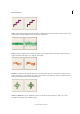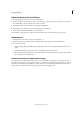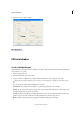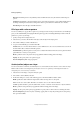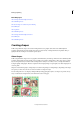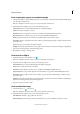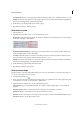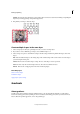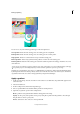Operation Manual
204
Drawing and painting
Last updated 9/13/2015
You can choose any of the following gradient types in the Tool Options bar.
Linear gradient Shades from the starting point to the ending point in a straight line.
Radial gradient Shades from the starting point to the ending point in a circular pattern.
Angle gradient Shades in a counterclockwise sweep around the starting point.
Reflected gradient Shades using symmetric linear gradients on either side of the starting point.
Diamond gradient Shades from the starting point outward in a diamond pattern. The ending point defines one corner
of the diamond.
You can also use a Fill Layer to apply a gradient to your image. The fill layer gives you the added flexibility of changing
the gradient properties and editing the fill layer’s mask to limit the gradient to a portion of your image.
Gradients are stored in libraries. You can choose a different library of gradients to display in the Gradient Picker menu
by clicking the the menu and selecting a library at the bottom of the list. You can also save and load your own libraries
of gradients in this menu. You can also manage gradients by using the Preset Manager.
Apply a gradient
1 To fill part of the image, select the area with one of the selection tools. Otherwise, the gradient fill is applied to the
entire active layer.
2 Select the Gradient tool .
3 In the Tool Options bar, click the desired gradient type.
4 Choose a gradient fill from the Gradient Picker panel in the Tool Options bar.
5 (Optional) Set gradient options in the Tool Options bar.
Mode Specifies how the gradient blends with the existing pixels in the image.
Opacity Sets the opacity of the gradient. A low opacity setting allows pixels under the gradient to show through.
Drag the slider or enter an opacity value.
Reverse Switches the order of the colors in the gradient fill.