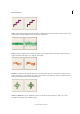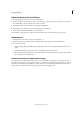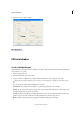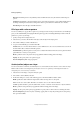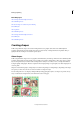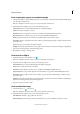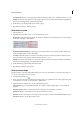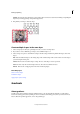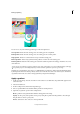Operation Manual
203
Drawing and painting
Last updated 9/13/2015
Simplify Converts the shape drawn into a raster graphic. Once converted to raster form, shrinking or expanding the
shape may result in jagged edges and pixelated appearance.
4 Drag within your image to draw the shape.
Create multiple shapes in the same layer
1 Select a shape layer in the Layers panel (Expert mode) or create a new shape layer.
2 If you want to create a different type of shape, select a different shape tool.
3 Select a shape area option to determine how shapes should overlap, and then drag within the image to draw new
shapes:
Add Adds an additional shape to the existing shape. The combined shape will cover the entire area of the shapes
you drew using the Add option.
Subtract Removes the area where shapes overlap. The rest of the shapes’ areas are preserved.
Intersect Shows only the area where shapes intersect. The other areas will be removed.
Exclude Removes the overlapping areas in the new and existing shapes.
More Help topics
Select or move a shape
Transform a shape
Apply a layer style to a shape
Gradients
About gradients
You fill an area with a gradient by dragging within the image or by selecting with the Gradient tool. The distance
between the starting point (where you first press the mouse button) and ending point (where you release the mouse
button) affects the gradient appearance, as does the gradient type.