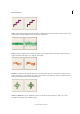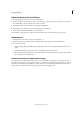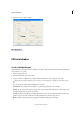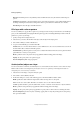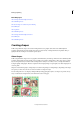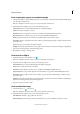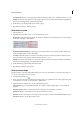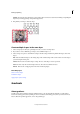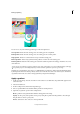Operation Manual
202
Drawing and painting
Last updated 9/13/2015
Smooth Indents Renders a star-shaped polygon with smooth indents. This option is available for the Star tool only.
Simplify Converts the shape drawn into a raster graphic. Once converted to raster form, shrinking or expanding the
shape may result in jagged edges and pixelated appearance.
3 In the Sides box, specify the number of sides for the polygon.
4 Drag within your image to draw the polygon.
Draw a line or arrow
1 Select the Line tool .
2 (Optional) In the Tool Options bar, you can set the following options:
Arrow head Renders a line with arrowheads. To specify the end that the arrows are rendered on, choose from Select
At the Start, At the End, or At Both Ends.
Arrowheads Width and Length Specify the proportions of the arrowhead as a percentage of the line width (10% to
1000% for Width, and 10% to 5000% for Length).
Concavity Defines the amount of curvature on the widest part of the arrowhead, where the arrowhead meets the
line. Enter a value for the concavity of the arrowhead (from -50% to +50%).
Simplify Converts the shape drawn into a raster graphic. Once converted to raster form, shrinking or expanding the
shape may result in jagged edges and pixelated appearance.
3 In the Width box, specify the width of the line in pixels.
4 Drag within your image to draw the line.
Draw a custom shape
The Custom Shape tool provides many different shape options for you to draw. When you select the custom shape tool,
you can access these shapes in the options bar.
1 Select the Custom Shape tool .
2 In the options bar, select a shape from the Custom Shape picker pop-up. Click the arrow at the top right of the panel
to list the shapes you can choose from and how to display them.
3 (Optional) In the Tool Options bar, you can set the following options:
Unconstrained Lets you set the width and height of a rectangle, rounded rectangle, ellipse, or custom shape by
dragging.
Defined Proportions Draws a custom shape based on the proportions with which it was created.
Defined Size Draws a custom shape based on the size at which it was created.
Fixed Size Draws a custom shape as a fixed shape based on the values you enter in the Width and Height text boxes.
From Center Draws a custom shape from the center.