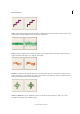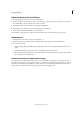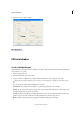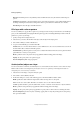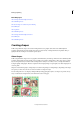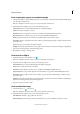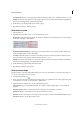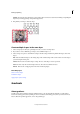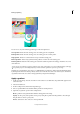Operation Manual
201
Drawing and painting
Last updated 9/13/2015
Draw a rectangle, square, or rounded rectangle
1 Select the Rectangle tool or Rounded Rectangle tool. You can select also select the Rectangle and Rounded Rectangle
tools from the Tool Options bar.
Note: Press Alt/Option and click a shape tool to cycle through all the available tools.
2 (Optional) In the Tool Options bar, you can set the following options:
Unconstrained Lets you set the width and height of a rectangle by dragging.
Square Constrains a rectangle to a square.
Fixed Size Draws a rectangle at the exact size you specified in the Width and Height text boxes.
Proportional Draws a rectangle in proportion to the specified Width and Height values.
Radius Specifies the radius of the rounded corner. Smaller values result in sharper corners.
From Center Draws a rectangle from the center of where you begin drawing (usually a rectangle is drawn from the
upper-left corner).
Snap Snaps edges of a rectangle to the pixel boundaries.
Simplify Converts the shape drawn into a raster graphic. Once converted to raster form, shrinking or expanding the
shape may result in jagged edges and pixelated appearance.
3 Drag within your image to draw the shape.
Draw a circle or ellipse
1 In the Edit workspace, select the Ellipse tool .
Note: Press Alt/Option and click a shape tool to cycle through all the available tools.
2 (Optional) In the Tool Options bar, you can set the following options:
Unconstrained Lets you set the width and height of an ellipse by dragging.
Circle Draws a perfect circle instead of an ellipse.
Fixed Size Draws an ellipse at the exact size you specified in the Width and Height text boxes.
Proportional Draws a proportional ellipse based on the numbers you type in the Width and Height text boxes.
From Center Draws an ellipse from the center of where you begin drawing (usually an ellipse is drawn from the
upper-left corner).
Simplify Converts the shape drawn into a raster graphic. Once converted to raster form, shrinking or expanding the
shape may result in jagged edges and pixelated appearance.
3 Drag in your image to draw the ellipse.
Draw a multisided shape
1 Select the Polygon tool or the Star tool .
Note: Press Alt/Option and click a shape tool to cycle through all the available tools.
2 (Optional) In the Tool Options bar, you can set the following options:
Smooth Corners Renders a polygon with smooth corners.
Indent Sides By Specifies the depth of the star’s indentations. This option is available for the Star tool only.