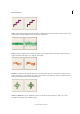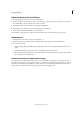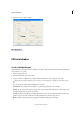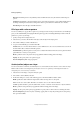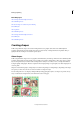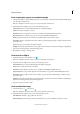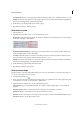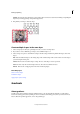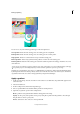Operation Manual
199
Drawing and painting
Last updated 9/13/2015
All Layers Fills similar pixels on any visible layer that are within the levels set by the Tolerance and Contiguous
options.
Contiguous Fills similarly colored pixels that are next to each other. Deselect this option to fill all similar pixels in
the image, including those that aren’t touching. The Tolerance option defines how similar the colors must be.
Anti-aliasing Smoothes the edges of the filled selection.
Fill a layer with a color or pattern
You can use a Fill Layer to apply a fill or a pattern to your image, instead of using one of the brush tools. The fill layer
gives you the added flexibility of changing the fill and pattern properties and editing the fill layer’s mask to limit the
gradient to a portion of your image.
1 Specify a foreground or background color.
2 Select the area you want to fill. To fill an entire layer, select the layer in the Layers panel.
3 Choose Edit > Fill Layer, or Edit > Fill Selection .
4 Set options in the Fill dialog box, and then click OK.
Contents Choose a color from the Use menu. To select a different color, choose Color, and then select a color from
the Color Picker. Choose Pattern to fill with a pattern.
Custom Pattern Specifies the pattern to use if you choose Pattern from the Use menu. You can use patterns from the
pattern libraries or create your own patterns.
Mode Specifies how the color pattern that you apply blends with the existing pixels in the image.
Opacity Sets the opacity of the color pattern to apply.
Preserve Transparency Fills only opaque pixels.
Stroke (outline) objects on a layer
You can use the Stroke command to automatically trace a colored outline around a selection or the content of a layer.
Note: To add an outline to the background, you must first convert it to a regular layer. The background contains no
transparent pixels, so the entire layer is outlined.
1 Select the area in the image or a layer in the Layers panel.
2 Choose Edit > Stroke (Outline) Selection.
3 In the Stroke dialog box, set any of the following options, and then click OK to add the outline:
Width Specifies the width of the hard-edged outline. Values can range from 1 to 250 pixels.
Color Sets the color of the outline. Click the color swatch to select a color in the Color Picker.
Location Specifies whether to place the outline inside, outside, or centered over the selection or layer boundaries.
Mode Specifies how the paint that you apply blends with the existing pixels in the image.
Opacity Sets the opacity of the paint you apply. Enter an opacity value or click on the arrow and drag the slider.
Preserve Transparency Strokes only areas containing opaque pixels on a layer. If your image has no transparency,
this option isn’t available.