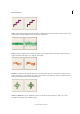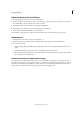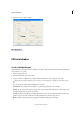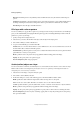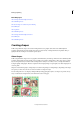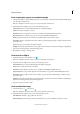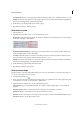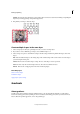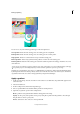Operation Manual
198
Drawing and painting
Last updated 9/13/2015
2 Select the mode you want to switch to.
More Help topics
About blending modes
Fills and strokes
Use the Paint Bucket tool
The Paint Bucket tool fills an area, that is similar in color value to the pixels you click. You can fill an area with the
foreground color or a pattern.
1 Choose a foreground color.
2 Select the Paint Bucket tool in the toolbox.
3 Set options in the Tool Options bar, as desired, and then click the part of the image you want to fill.
If you don’t want to fill transparent areas in a layer, you can lock the layer’s transparency in the Layers panel.
You can specify any of the following Paint Bucket tool options:
Paint / Pattern Sets a foreground color (Paint) or a pattern design (Pattern) to use as the fill.
Opacity Sets the opacity of the paint you apply. A low opacity setting allows pixels under a paint stroke to show
through. Drag the slider or enter an opacity value.
Tol erance Defines how similar in color filled pixels must be. A low tolerance fills pixels with color values very
similar to the pixel you click. A high tolerance fills pixels that have a broader range of colors.
Mode Specifies how the paint that you apply blends with the existing pixels in the image.