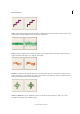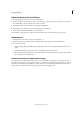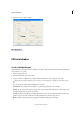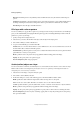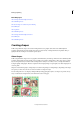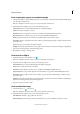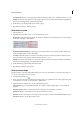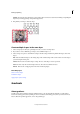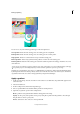Operation Manual
197
Drawing and painting
Last updated 9/13/2015
1 Do one of the following:
• To use part of the image as a custom brush, select part of an image.
• To use the entire layer as a custom brush, deselect everything.
Use the painting tools to draw the brush shape and select it. You can use hard-edged or soft-edged strokes, or
vary the opacity of strokes to achieve soft-edge effects.
2 Choose Edit > Brush From Selection.
3 Name the brush and click OK.
Set up pressure-sensitive tablet support
Photoshop Elements is compatible with most pressure-sensitive digitizing tablets, such as Wacom® tablets. With the
software control panel for your tablet installed, you can vary brush tool properties based on the chosen tablet options
and the amount of pressure you apply with your stylus.
❖ Select the Brush tool in the toolbox and then set the tablet options in the Tool Options bar that you want to control
with pen pressure.
Using Elements Organizer on Wacom tablets
You can now work with Elements Organizer on Wacom tablets.
The mouse mode in Wacom Tablets works seamlessly in the following Wacom tablets: Wacom Intuos3, Intuos 4,
Bamboo Fun, and Bamboo Touch.
Switch between mouse and pen mode
1 Select Start > Wacom Tablet Properties.