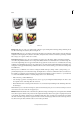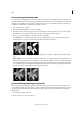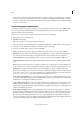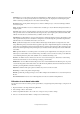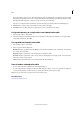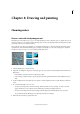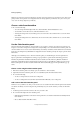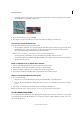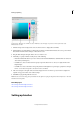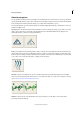Operation Manual
193
Drawing and painting
Last updated 9/13/2015
A Adjusted color B Original color C HSB color values D RGB color values E Displays only web colors F Color field G Color slider
H
Hexadecimal color value
1 Click the foreground or background color boxes in the toolbox to display the Color Picker.
2 Click inside the color field. When you click in the color field, a circular marker indicates the color’s position in the
field, and the numerical values change to reflect the new color.
3 Drag the white triangles along the slider to move to another color.
4 Alternately, to specify a number visually, do any of the following:
• Enter the hexadecimal value for your color in the text box under the RGB values. (Hexadecimal color values are
often used by web designers.)
• For RGB color, select a radio button and specify component values from 0 to 255 (0 is no light and 255 is the
brightest light).
• For HSB color, select a radio button and specify saturation and brightness as percentages; specify hue as an angle
from 0° to 360° that corresponds to a location on the color wheel.
5 The color rectangle to the right of the color slider displays the new color in the top section of the rectangle. The
original color appears at the bottom of the rectangle.
6 Click OK to begin painting with the new color.
Note: You can select colors using your system’s built-in color picker or a plug-in color picker. Choose Preferences > General
and choose the color picker.
More Help topics
About foreground and background colors
About foreground and background colors
Setting up brushes