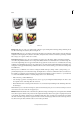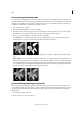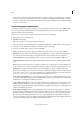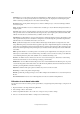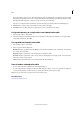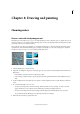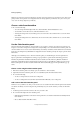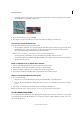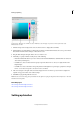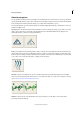Operation Manual
192
Drawing and painting
Last updated 9/13/2015
• Position the pointer over an empty space in the bottom row of the Color Swatches panel (the pointer turns into
the Paint Bucket tool), and click to add the color.
3 Enter a name for the new color and click OK.
4 If prompted to save the swatch library, enter a new name in the Save dialog box and click Save.
Save and use custom swatch libraries
❖ Do any of the following in the Color Swatches panel:
• To save a library of swatches, choose Save Swatches from the More menu. To make the set appear in the panel’s
swatch libraries pop-up menu, save the file to the Photoshop Elements\Presets\Color Swatches (For Mac,
Photoshop Elements\Support Files\Presets\Color Swatches) folder.
Note: To see the new swatch set in the menu, you must restart Photoshop Elements.
• To select and load a swatch library, choose Load Swatches from the More menu in the panel.
• To replace the current swatch library with a different library, choose Replace Swatches from the More menu in
the panel and select a library.
Reset a swatch library to its default color swatches
1 Choose a swatch library from the pop-up menu in the Color Swatches panel.
2 From the More menu in the Color Swatches panel, choose Preset Manager.
3 In the Preset Manager dialog box, choose Swatches from the Preset Type menu.
4 Choose Reset Swatches from the More menu, and confirm the action when prompted.
Delete a color from the Color Swatches panel
1 Do one of the following:
• Drag the color swatch to the Trash button in the panel, and click OK to confirm the deletion.
• Press Alt (Option key in Mac OS) to change the pointer to a scissors icon, and click a color in the Color Swatches
panel.
2 If prompted to save the library, enter a name in the Save dialog box and click Save.
Note: To permanently remove swatches you delete, you must resave the library that contained them.
Use the Adobe Color Picker
You can use the Adobe Color Picker to select the foreground or background color by choosing from a color spectrum
or by defining colors numerically. In addition, you can select colors based on HSB or RGB color models, or choose to
select only web-safe colors.