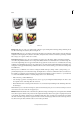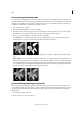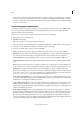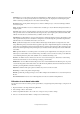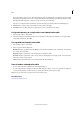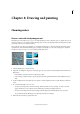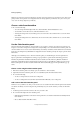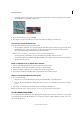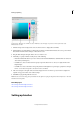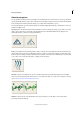Operation Manual
191
Drawing and painting
Last updated 9/13/2015
Note: You can temporarily switch to the Eyedropper tool while using most painting tools, which allows you to change colors
quickly without selecting another tool. Simply hold down the Alt key (Option key in Mac OS). Once you’ve chosen your
color, release the Alt key (Option key in Mac OS).
Choose a color from the toolbox
❖ Do one of the following:
• To set the foreground and background boxes to black and white, click the Default Colors icon.
• To switch the colors in the two boxes, click the Switch Colors icon.
• To change the foreground color, click the topmost color box in the toolbox, and then choose a color from the
Color Picker.
• To change the background color, click the bottom color box in the toolbox, and then choose a color from the
Color Picker.
Use the Color Swatches panel
The Color Swatches panel (Window > Color Swatches) is a good place to store the colors that you use often in your
images. You can select a foreground or background color by clicking a color swatch in the Color Swatches panel. You
can add or delete colors to create a custom swatch library, save a library of swatches, and reload them for use in another
image. You can change the way thumbnails are displayed in the Color Swatches panel by choosing an option from the
More menu.
Although you can add many colors to the Color Swatches panel, you should manage its size and organization to
improve performance. Creating libraries can help you group related or special swatches and manage panel size.
The Photoshop Elements installation folder\Presets\Color Swatches (for Mac, Photoshop Elements installation
folder\Support Files\Presets\Color Swatches)folder contains the various swatch libraries. When you create custom
libraries, saving them to the Color Swatches folder makes them automatically appear in the panel libraries pop-up
menu.
Choose a color using the Color Swatches panel
1 If the Color Swatches panel is not already open, choose Window > Color Swatches.
2 (Optional) In the Color Swatches panel, choose a swatch library name from the Swatches menu.
3 Do one of the following:
• To choose a foreground color, click a color in the panel.
• To choose a background color, Ctrl-click (Command-click in Mac OS) a color in the panel.
Add a color to the Color Swatches panel
If there is a color you’d like to use often, you can save the color as a swatch in the Color Swatches panel. Saved swatches
are added to the library of colors in the panel. To permanently save your custom swatches, you must save the entire
library.
1 Set the foreground color in the toolbox to the color you want to add.
2 Do one of the following in the Color Swatches panel:
• Click the New Swatch button at the bottom of the panel. The color swatch is added and automatically named
Color Swatch 1.
• Choose New Swatch from the More menu.