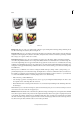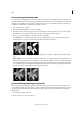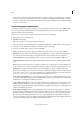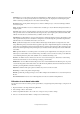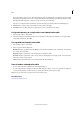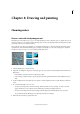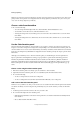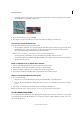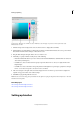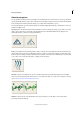Operation Manual
190
Last updated 9/13/2015
Chapter 8: Drawing and painting
Choosing colors
Choose a color with the Eyedropper tool
The Eyedropper tool makes it easy to copy a color without having to select a swatch. It copies, or samples, the color of
an area in your photo to set a new foreground or background color. You can sample from the active image, from another
open image, or from your computer’s desktop.
If you want the color always to be available, you can add the sampled color to the Color Swatches panel. You can also
specify the size of the area that the Eyedropper tool samples. For example, you can set the eyedropper to sample the
average color values of a 5-by-5- or 3-by-3-pixel area under the pointer.
A Point sample B 5 by 5 Average sample
1 Select the Eyedropper tool in the toolbox.
2 (Optional) To change the sample size of the eyedropper, choose an option from the Sample Size menu in the Tool
Options bar:
• Point Sample to get the precise value of the pixel you click.
• 3 By 3 Average or 5 By 5 Average to get the average value of the specified number of pixels within the area you
click.
3 In the Tool Options bar, select where the color picker tool must sample from. Choose from All Layers or Current
Layer.
4 Do one of the following to choose a color:
• To select a new foreground color from an image, click the desired color in your image. To select a color that
appears elsewhere on your computer screen, click inside your image and drag away from it.
• To select a new background color from an image, Alt-click (Option-click in Mac OS) the color you want.
As you click and drag the Eyedropper tool, the foreground color box changes.
5 Release the mouse button to pick the new color.