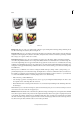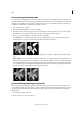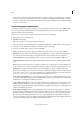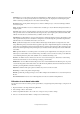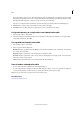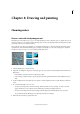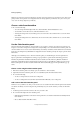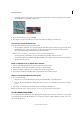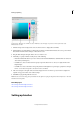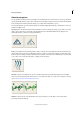Operation Manual
189
Color
Last updated 9/13/2015
If you are changing a range of colors, Photoshop Elements creates a gradient in the color table between the starting
and ending colors. The first color you choose in the Color Picker is the beginning color in the range. When you click
OK, the Color Picker reappears, so that you can choose the last color in the range.
The colors you selected in the Color Picker are placed in the range you selected in the Color Table dialog box.
5 Click Preview to view the results of the changes you have made to the image.
6 Click OK in the Color Table dialog box to apply the new colors to the indexed-color image.
Assign transparency to a single color in an indexed-color table
1 Choose Image > Mode > Color Table.
2 Select the eyedropper, and click the desired color in the table or in the image. The sampled color is replaced with
transparency in the image. Click OK.
Use a predefined indexed-color table
1 Choose Image > Mode > Color Table.
2 Select an option from the Table menu:
Black Body Displays a panel based on the different colors a black body radiator emits as it is heated—from black to
red, orange, yellow, and white.
Grayscale Displays a panel based on 256 levels of gray—from black to white.
Spectrum Displays a panel based on the colors produced as white light passes through a prism—from violet, blue,
and green to yellow, orange, and red.
System Displays the standard 256-color system panel for Mac OS or Windows.
Save or load an indexed-color table
• To save a table, click the Save button in the Color Table dialog box.
• To load a table, click the Load button in the Color Table dialog box. After you load a color table into an image, the
colors in the image change to reflect the color positions they reference in the new color table.
Note: You can also load saved color tables into the Color Swatches panel.
More Help topics
Use the Color Swatches panel