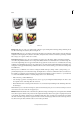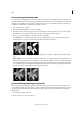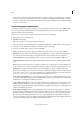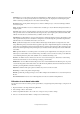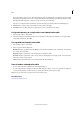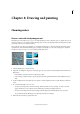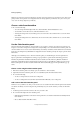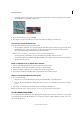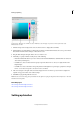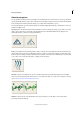Operation Manual
188
Color
Last updated 9/13/2015
CustomCreates a custom panel by using the Color Table dialog box. Either edit the color table and save it for later
use, or click Load to load a previously created color table. This option also displays the current Adaptive panel,
which is useful for previewing the colors most often used in the image.
PreviousUses the custom panel from the previous conversion, making it easy to convert several images with the
same custom panel.
Colors Specifies the number of colors to include in the color table (up to 256) for Uniform, Perceptual, Selective, or
Adaptive panels.
Forced Provides options to force the inclusion of certain colors in the color table. Black And White adds a pure black
and a pure white to the color table; Primaries adds red, green, blue, cyan, magenta, yellow, black, and white; Web
adds the 216 web-safe colors; and Custom lets you define custom colors to add.
Transparency Specifies whether to preserve transparent areas of the image during conversion. Selecting this option
adds a special index entry in the color table for a transparent color. Deselecting this option fills transparent areas
with the matte color, or with white if no matte color is chosen.
Matte Specifies the background color used to fill anti-aliased edges that lie adjacent to transparent areas of the
image. With Transparency selected, the matte is applied to edge areas to help blend the edges into a web background
of the same color. With Transparency deselected, the matte is applied to transparent areas. Choosing None for the
matte creates hard-edged transparency, if Transparency is selected; otherwise, all transparent areas are filled with
100% white.
Dither Specifies whether to use a dither pattern or not. Unless you’re using the Exact color table option, the color
table may not contain all the colors used in the image. To simulate colors not in the color table, you can dither the
colors. Dithering mixes the pixels of the available colors to simulate the missing colors.
NoneDoes not dither colors but, instead, uses the color closest to the missing color. This tends to result in sharp
transitions between shades of color in the image, creating a posterized effect.
DiffusionUses an error-diffusion method that produces a less structured dither than the Pattern option. To protect
colors in the image that contain entries in the color table from being dithered, select Preserve Exact Colors. This is
useful for preserving fine lines and text for web images.
PatternUses a halftone-like square pattern to simulate any colors not in the color table.
NoiseHelps to reduce seam patterns along the edges.
Amount Specifies the percentage of image colors to dither. A higher amount dithers more colors, but may increase
file size.
Preserve Exact Colors Prevents colors in the image that are in the color table from being dithered.
Edit colors in an indexed-color table
You can edit colors in the color table to produce special effects, or assign transparency in the image to a single color in
the table.
1 Open the indexed-color image in Photoshop Elements.
2 Choose Image > Mode > Color Table.
3 Click or drag within the table to choose the color or range of colors you want to change.
4 Choose a color from the Color Picker or sample a color from the image.