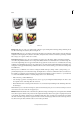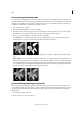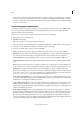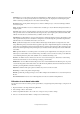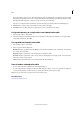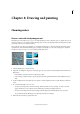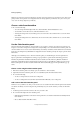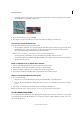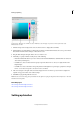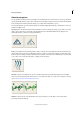Operation Manual
187
Color
Last updated 9/13/2015
The size ratio is the factor for scaling down the image. For example, to reduce a grayscale image by 50%, enter 2 for
the size ratio. If you enter a number greater than 1, the program averages multiple pixels in the bitmap-mode image
to produce a single pixel in the grayscale image. This process lets you generate multiple shades of gray from an image
scanned on a 1-bit scanner.
Convert an image to indexed color
Converting to indexed color reduces the number of colors in the image to a maximum of 256—the standard number
of colors supported by the GIF and PNG-8 formats and many web browsers. This conversion reduces file size by
deleting color information from the image.
Note: To convert to indexed color, you must start with either a grayscale or an RGB image.
1 Choose Image > Mode > Indexed Color.
2 Click OK to flatten layers.
Note: This will flatten all visible layers and discard hidden layers.
For grayscale images, the conversion happens automatically. For RGB images, the Indexed Color dialog box appears.
3 Select Preview in the Indexed Color dialog box to display a preview of the changes.
4 Specify any of the following conversion options and click OK.
Palette Specifies the color palette to apply to the indexed-color image. There are 10 color palettes available:
ExactCreates a panel using the exact colors that appear in the RGB image—an option available only if the image uses
256 or fewer colors. Because the image’s panel contains all of the colors in the image, there is no dithering.
System (Mac OS)Uses the Mac OS default 8-bit panel, which is based on a uniform sampling of RGB colors.
System (Windows)Uses the Windows system’s default 8-bit panel, which is based on a uniform sampling of RGB
colors.
Web Uses the 216 colors that web browsers, regardless of platform, use to display images on a monitor limited to 256
colors. Use this option to avoid browser dither when images are viewed on a monitor display limited to 256 colors.
UniformCreates a panel by uniformly sampling colors from the RGB color cube. For example, if Photoshop
Elements takes 6 evenly spaced color levels, each of red, green, and blue, the combination produces a uniform panel
of 216 colors (6 cubed = 6 x 6 x 6 = 216). The total number of colors displayed in an image corresponds to the nearest
perfect cube (8, 27, 64, 125, or 216) that is less than the value in the Colors text box.
Local or Master PerceptualCreates a custom panel by giving priority to colors to which the human eye has greater
sensitivity. Local Perceptual applies the panel to individual images; Master Perceptual applies the selected panel to
multiple images (for example, for multimedia production).
Local or Master SelectiveCreates a color table similar to the Perceptual color table, but favoring broad areas of color
and the preservation of web colors. This option usually produces images with the greatest color integrity. Local
Selective applies the panel to individual images; Master Selective applies the selected panel to multiple images (for
example, for multimedia production).
Local or Master AdaptiveCreates a panel by sampling the colors from the spectrum appearing most often in the
image. For example, an RGB image with only the colors green and blue produces a panel made primarily of greens
and blues. Most images concentrate colors in particular areas of the spectrum. To control a panel more precisely,
first select a part of the image that contains the colors you want to emphasize. Photoshop Elements weights the
conversion toward these colors. Local Adaptive applies the panel to individual images; Master Adaptive applies the
selected panel to multiple images (for example, for multimedia production).