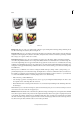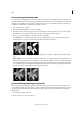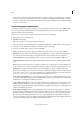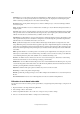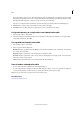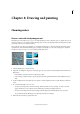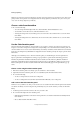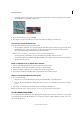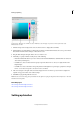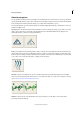Operation Manual
186
Color
Last updated 9/13/2015
Convert an image to bitmap mode
To convert an image to bitmap mode, you must first convert it to grayscale mode, simplifying the color information in
the image and reducing its file size. Converting to grayscale removes the hue and saturation information from the pixels
and leaves just the brightness values. However, because few editing options are available for bitmap-mode images, it’s
usually best to edit the image in grayscale mode and then convert it.
1 Choose Image > Mode > Bitmap.
2 If the image is RGB, click OK to convert it to grayscale.
3 For Output, enter a value for the output resolution of the bitmap-mode image, and choose a unit of measurement.
By default, the current image resolution appears as both the input and the output resolutions.
4 Select one of the following bitmap conversion methods, and click OK:
50% Threshold Converts pixels with gray values above the middle gray level (128) to white, and those below to
black. The result is a very high-contrast, black-and-white representation of the image.
Pattern Dither Converts an image by organizing the gray levels into geometric configurations of black and white
dots.
Diffusion Dither Converts an image by using an error-diffusion process, starting at the pixel in the upper-left corner
of the image. If the pixel’s value is above middle gray (128), the pixel is changed to white—if it’s below middle gray,
it’s changed to black. Because the original pixel is rarely pure white or pure black, error is inevitably introduced. This
error is transferred to surrounding pixels and diffused throughout the image, resulting in a grainy, film-like texture.
This option is useful for viewing images on a black-and-white screen.
Convert a bitmap-mode image to grayscale
Before converting, keep in mind that a bitmap-mode image edited in grayscale mode may not look the same when
converted back to bitmap mode. For example, consider a pixel that is black in bitmap mode and then edited to a shade
of gray in grayscale mode. If the gray value of the pixel is light enough, it will become white when converted back to
bitmap mode.
1 Choose Image > Mode > Grayscale.
2 Enter a value from 1 to 16 for the size ratio.