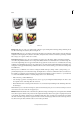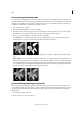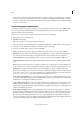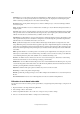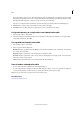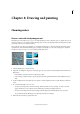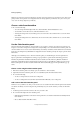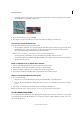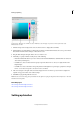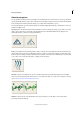Operation Manual
185
Color
Last updated 9/13/2015
A Bitmap mode B Grayscale mode C Indexed-color mode D RGB mode
Bitmap mode Uses one of two color values (black or white) to represent the pixels in an image. Images in bitmap mode
are called 1-bit images because they have a bit depth of 1.
Grayscale mode Uses up to 256 shades of gray. Grayscale images are 8-bit images. Every pixel in a grayscale image has
a brightness value ranging from 0 (black) to 255 (white). Grayscale values can also be measured as percentages of black
ink coverage (0% is equal to white, 100% to black).
Indexed Color mode Uses up to 256 colors. Indexed-color images are 8-bit images. When converting into indexed
color, Photoshop Elements builds a color lookup table (CLUT), which stores and indexes the colors in the image. If a
color in the original image does not appear in the table, the program chooses the closest one or simulates the color using
available colors. By limiting the panel of colors, indexed color can reduce file size while maintaining visual quality—for
example, for a web page. Limited editing is available in this mode. For extensive editing, you should convert temporarily
into RGB mode.
When you choose a different color mode for an image in the Edit workspace (Image > Mode > [image mode]), you
permanently change the color values in the image. You might want to convert into a different mode for several reasons.
For example, you may have an old scanned photo in grayscale mode in which you want to add color, so you would need
to convert it into RGB mode. Before converting images, it’s best to do the following:
• Edit as much as possible in RGB mode.
• Save a backup copy before converting. Be sure to save a copy of your image that includes all layers in order to edit
the original version of the image after the conversion.
• Flatten the file before converting it. The interaction of colors between layer blending modes will change when the
mode changes.
Note: Hidden layers are discarded and images are flattened automatically when you convert them into bitmap or indexed-
color mode, because these modes do not support layers.
RGB Color mode The default mode of new Photoshop Elements images and images from your digital camera. In RGB
mode, the red, green, and blue components are each assigned an intensity value for every pixel—ranging from 0 (black)
to 255 (white). For example, a bright red color might have an R value of 246, a G value of 20, and a B value of 50. When
the values of all three components are equal, the result is a shade of neutral gray. When the value of all components is
255, the result is pure white; when the value is 0, the result is pure black.