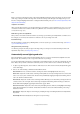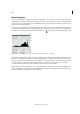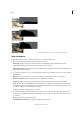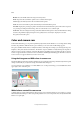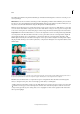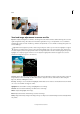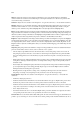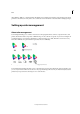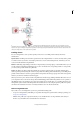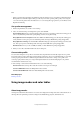Operation Manual
184
Color
Last updated 9/13/2015
• When you print an image from Photoshop Elements, make sure that the correct color profile is specified in the Color
Management area of the More Options dialog box. Or, if you don’t have a printer profile, specify colors using the
color controls in the printer driver. In addition, choose a color setting that’s appropriate for your workflow, such as
Optimize For Printing.
Set up color management
1 In Photoshop Elements, choose Edit > Color Settings.
2 Select one of the following color management options, then click OK.
No Color Management Leaves your image untagged. This option uses your monitor profile as the working space. It
removes any embedded profiles when opening images, and does not tag when saving.
Always Optimize Colors For Computer Screens Uses sRGB as the RGB working space; the Grayscale working space
is Gray Gamma 2.2. This option preserves embedded profiles, and assigns sRGB when opening untagged files.
Always Optimize For Printing Uses Adobe RGB as the RGB working space; the Grayscale working space is Dot Gain
20%. This option preserves embedded profiles and assigns Adobe RGB when opening untagged files.
Allow Me To Choose Lets you choose sRGB (the default) or Adobe RGB when opening untagged files.
3 When you save a file, select ICC Profile in the Save As dialog box.
Convert color profile
You don’t often change the color profile of a document. Photoshop Elements automatically assigns the color profile
based on the setting you select in the Color Settings dialog box. However, one reason to manually change a color profile
is when preparing a document for a different output destination. The other time to change a color profile is for
correcting a policy behavior that you no longer want implemented in the document. Changing the color profile is
recommended for advanced users only.
❖ Choose Image > Convert Color Profile and then choose one of the following:
Remove Profile Removes the profile so that the document is no longer color-managed.
Convert To sRGB Profile Embeds an sRGB profile in the document.
Convert To Adobe RGB Profile Embeds an Adobe RGB profile in the document.
More Help topics
Printing overview
Using image modes and color tables
About image modes
An image mode determines the number of colors that can be displayed in an image and can also affect the file size of
the image. Photoshop Elements provides four image modes: RGB, bitmap, grayscale, and indexed color.